
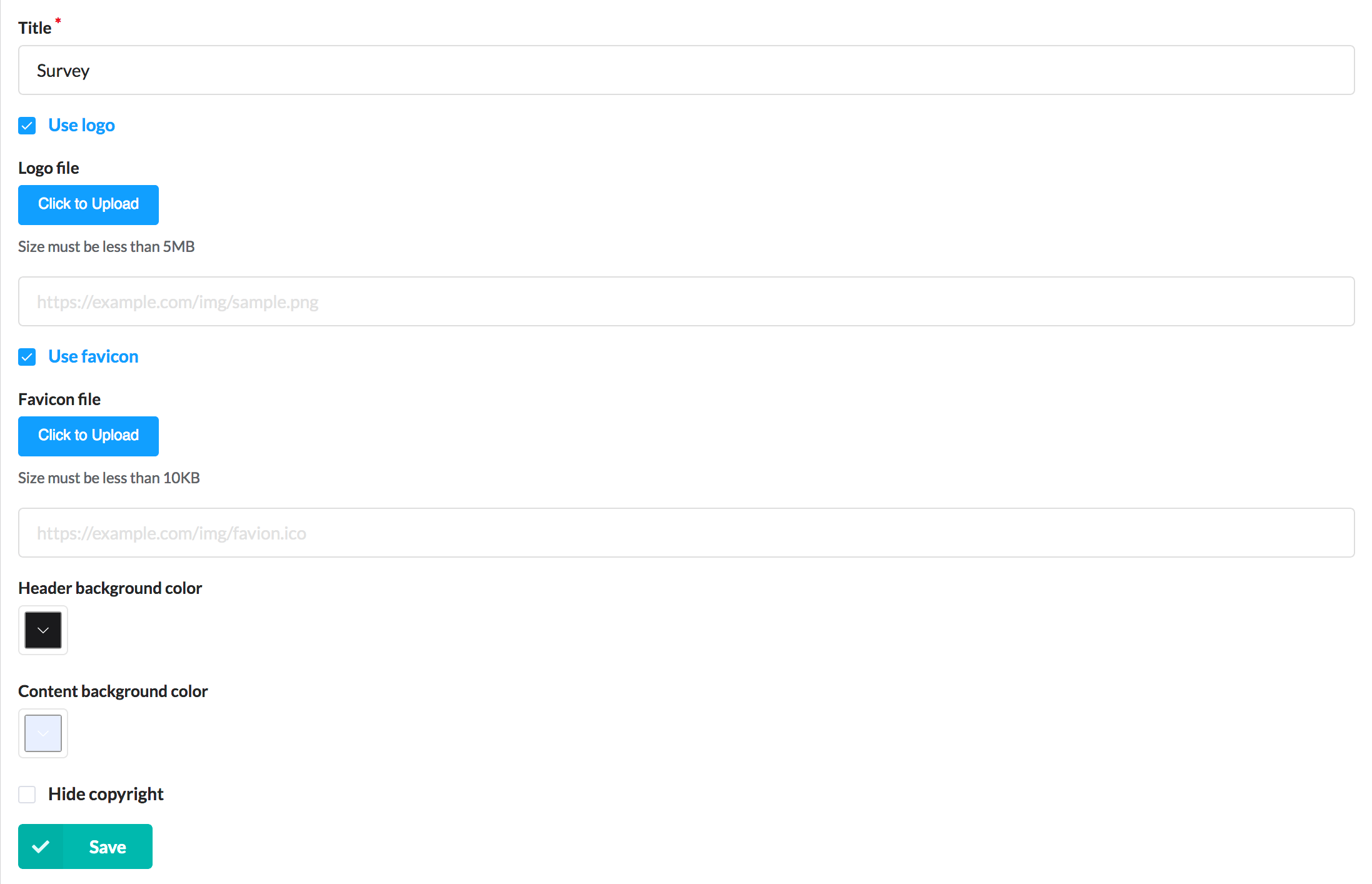
Sets the form title seen by end-users. The logo displayed in the upper left and the use of favicon can be set as well, either by uploading a file or indicating a URL.
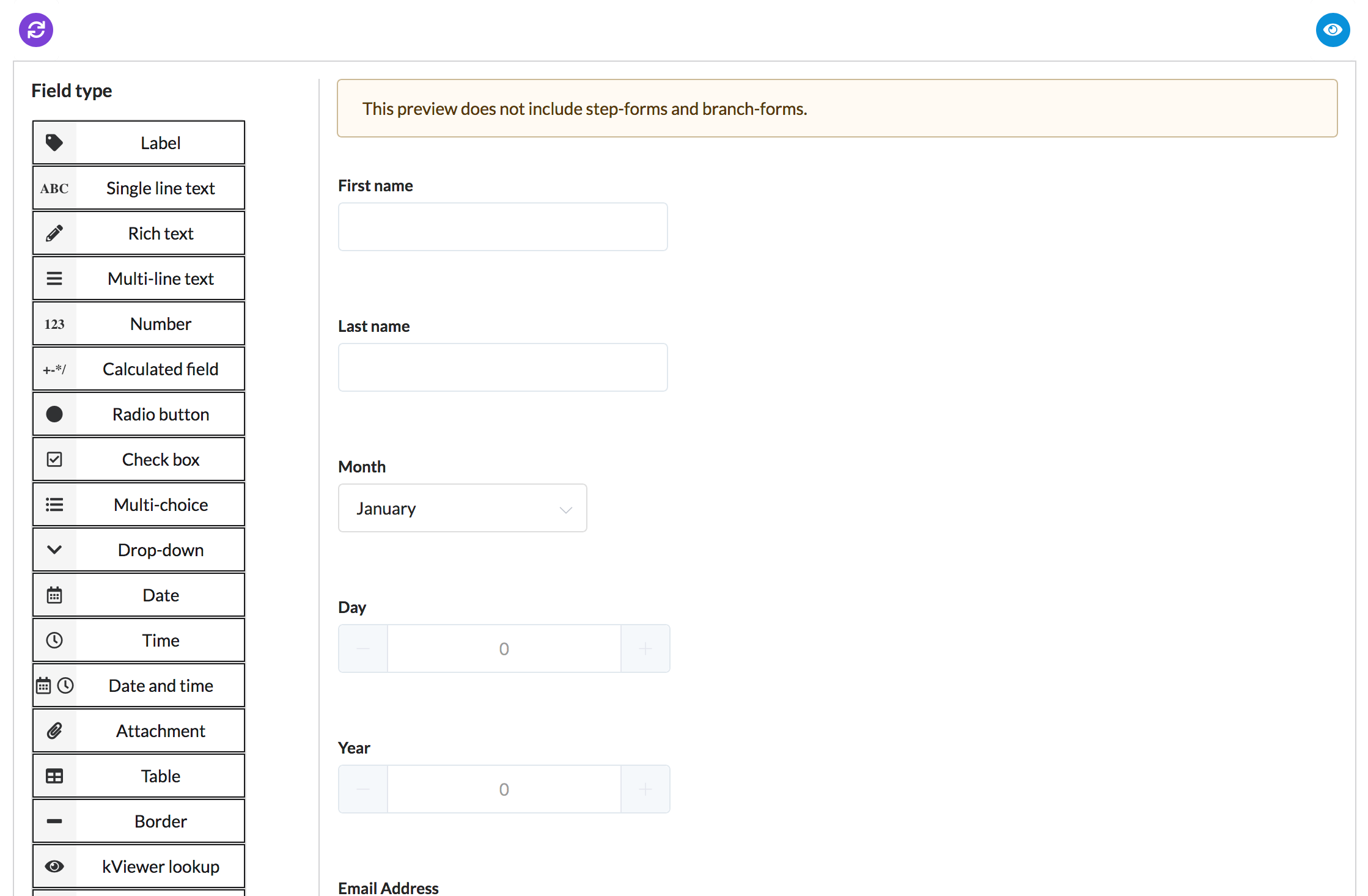
Sets the fields that the form displays. The number of options displayed in a multi-choice can be decreased and adjusted.
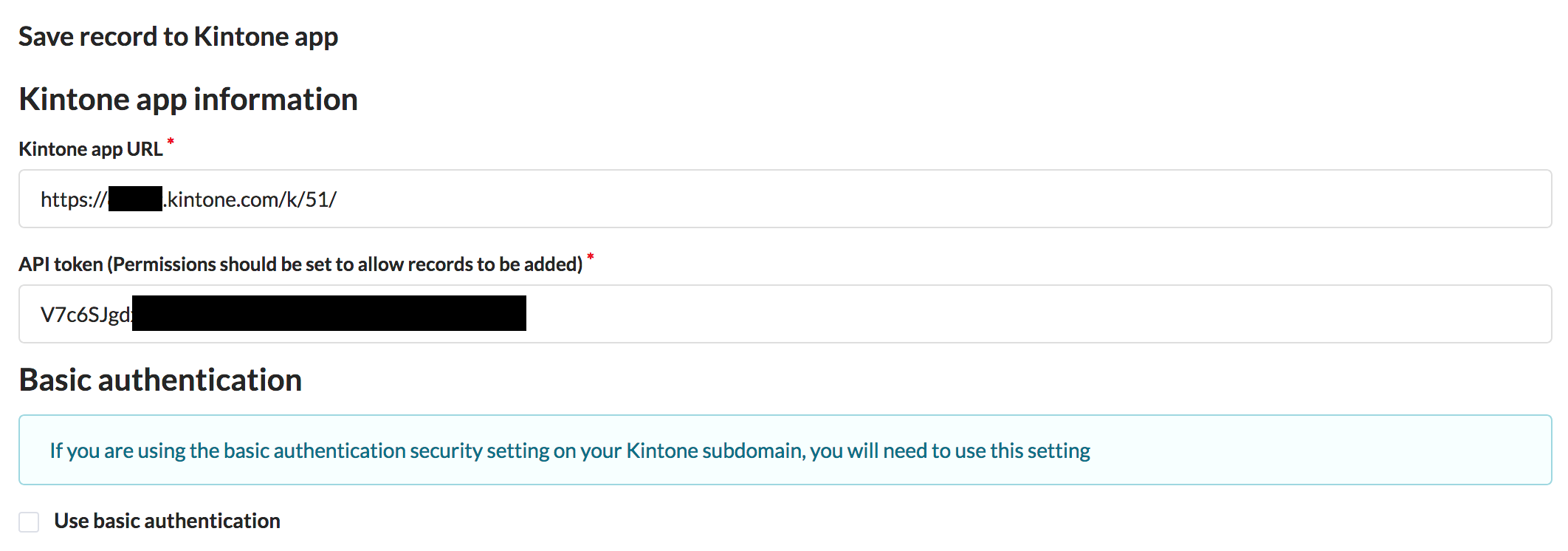
Sets the Kintone app you wish to connect, along with its API token. If you have set basic authentication to kintone.com, input the username and password to basic authentication.
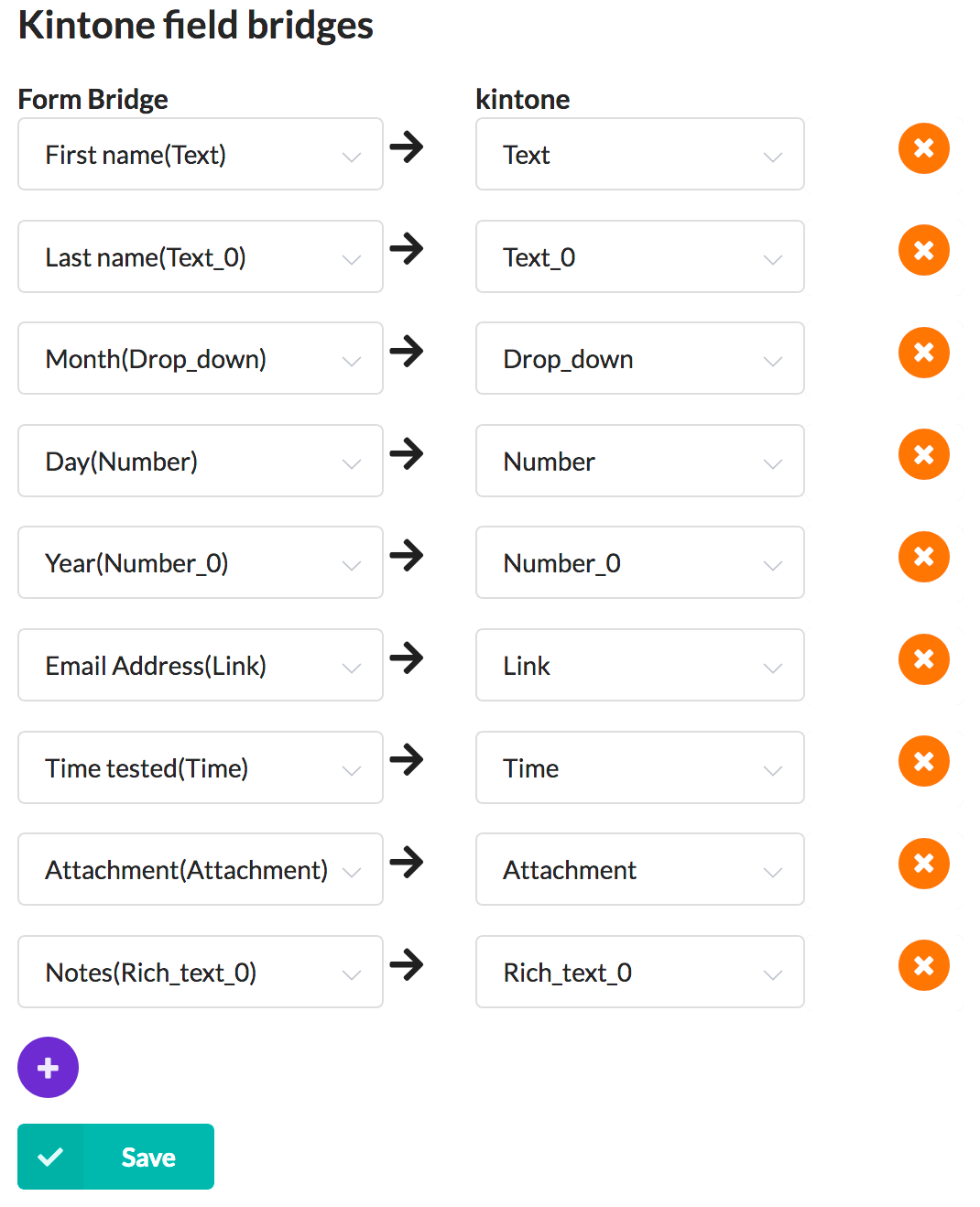
This setting also maps fields from Form Bridge to fields from Kintone. Forms with multiple Kintone apps as data destinations can be arranged here.

Sets the details of the email sent to the administrator when a record fails to register to Kintone. Additional recipients can be added to the email through the Post-submission step settings.
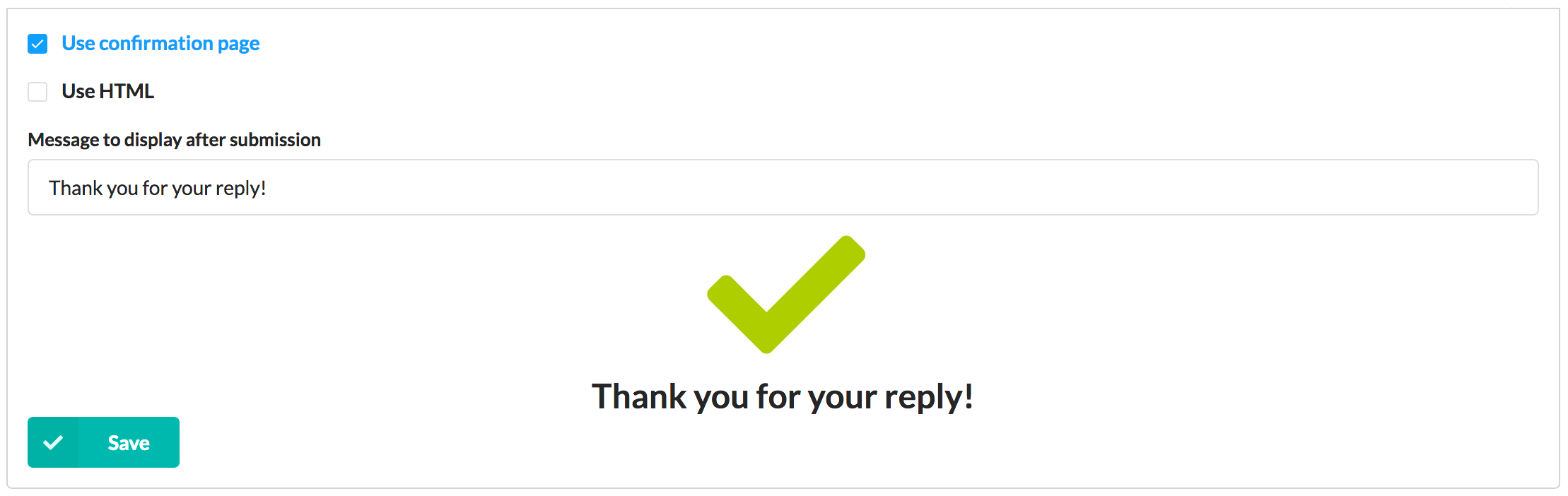
Sets up the completion page either with a completion message or with HTML. A confirmation screen can be added to appear after the response screen.

Sets up the reply email sent to respondents. Data from the submission can be used within the email.
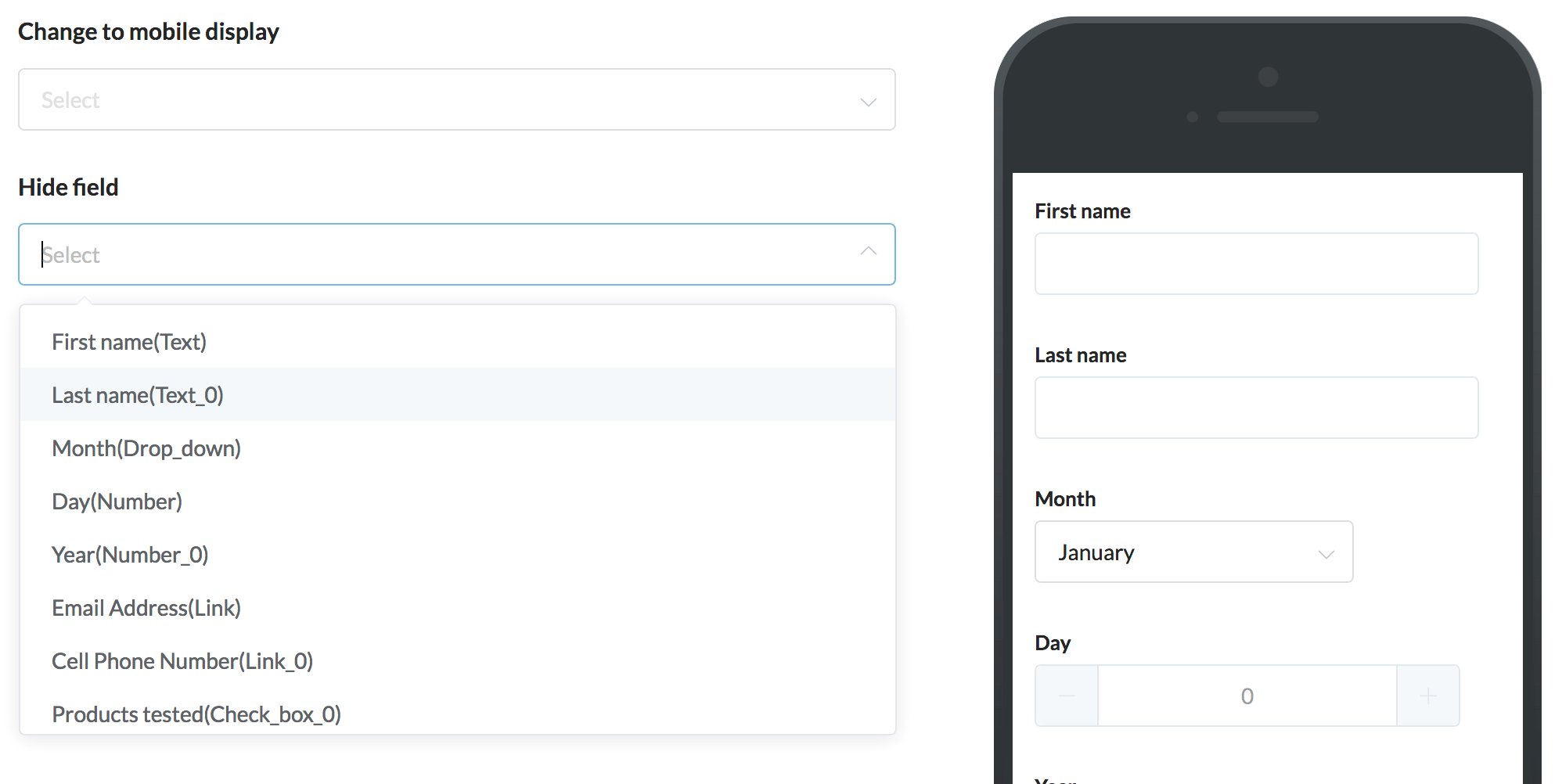
Sets up the mobile layout. Forms can be selected to not be displayed when viewed from a mobile phone.

Creates a form with multiple pages. The title, description, and displayed fields can be selected for each page. Fields that you wish to not display can either be deleted or selected to not be displayed.
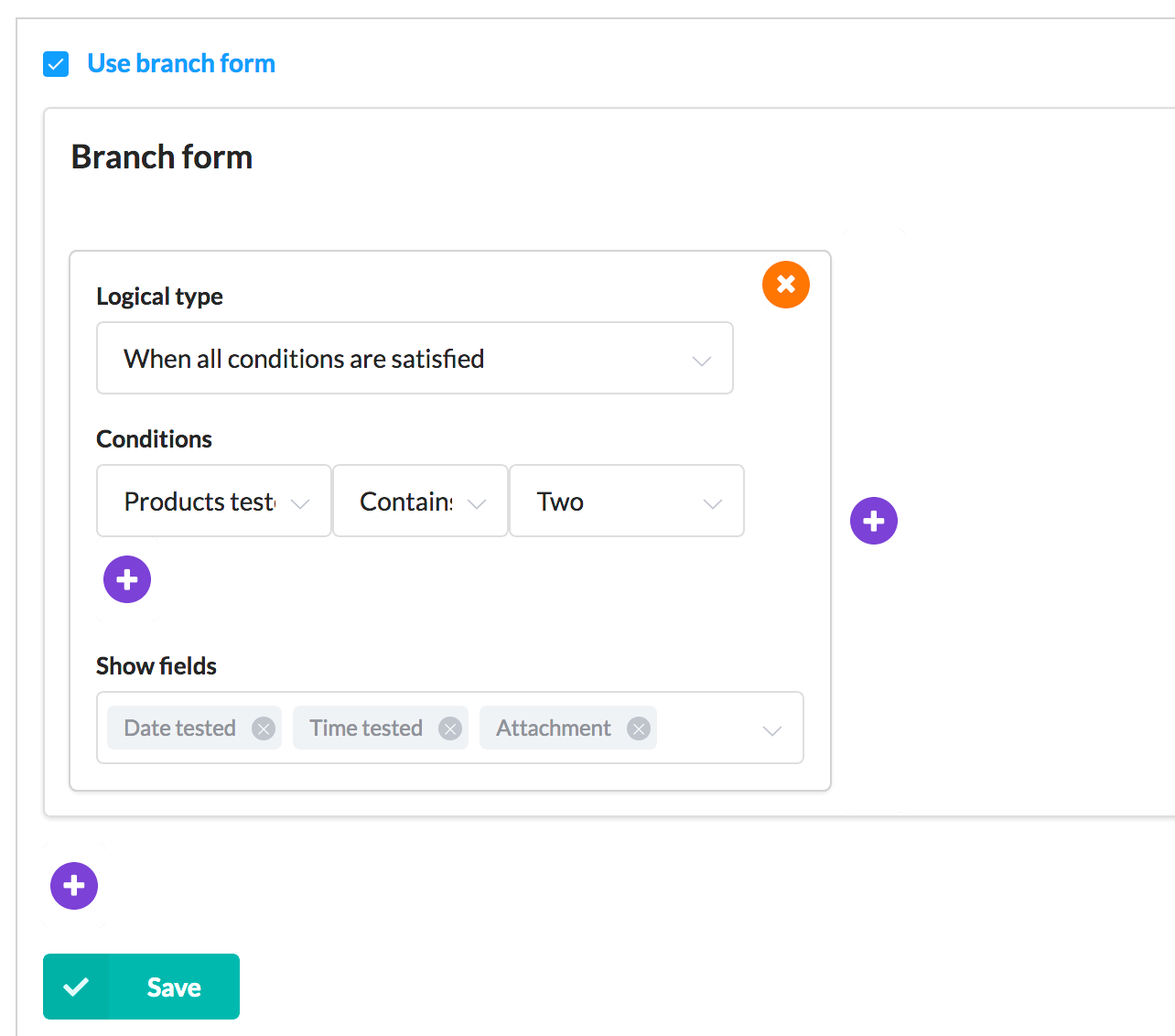
Can display different fields when a conditional field is a certain field. Conditional fields can be one of the following: radio button, drop-down, check box, or multi-choice.
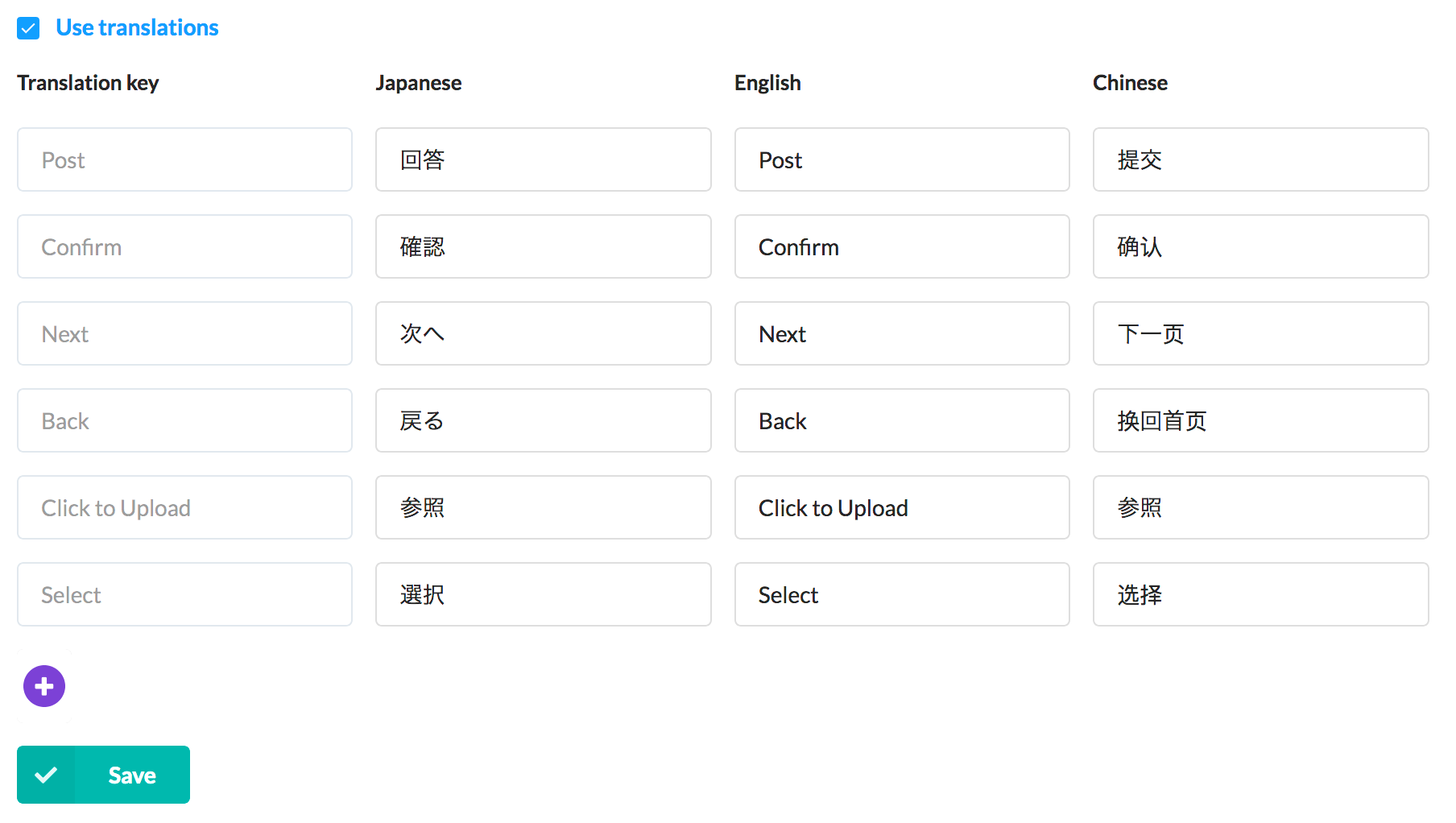
Sets up form displays for different language by setting corresponding key words. The form will display key words according to the browser's language settings.

Sets up how the form handles a response. Among others, an error notification, auto reply bridge, and Kintone app that registers response data can be added.

Allows linking with kViewer. Inputting the API token generated from kViewer allows use of kViewer Lookup and My Page.
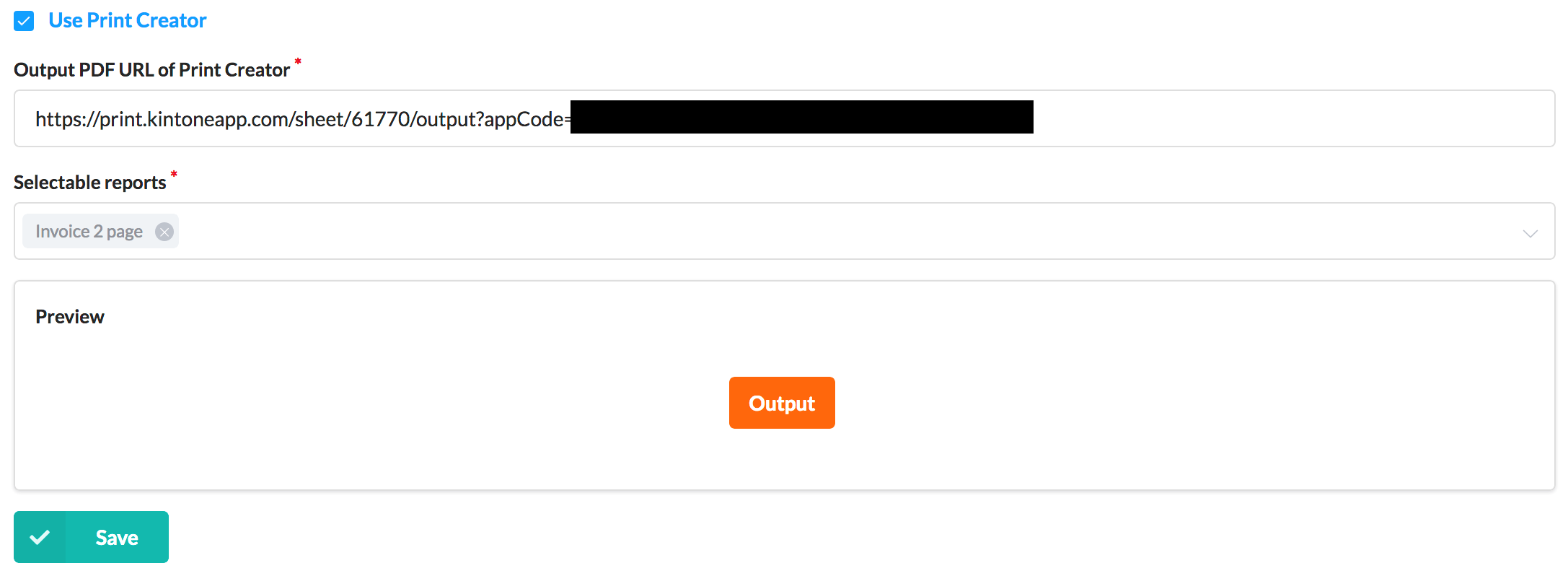
Allows linking with Print Creator. Print Creator reports can be used by inputting the URL displayed when outputting reports from Kintone. An output button will be displayed on the completion screen.
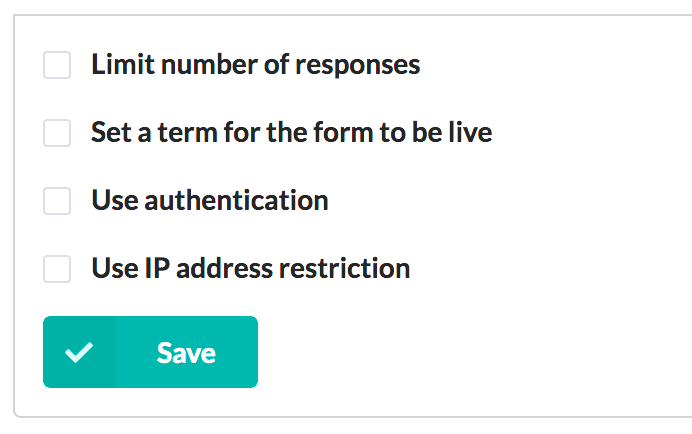
Sets access restrictions to the form. The number of responses, duration of response acceptance, basic authentication, and IP address restriction can be set.
Automatically retries when post-submission steps have failed. Can accept responses even when Kintone is undergoing maintenance.
Analytics tracking can be set by registering the tracking ID for Google Analytics.
Allows users to upload CSS/JavaScript code that applies to the form. For further details, see Customize.