
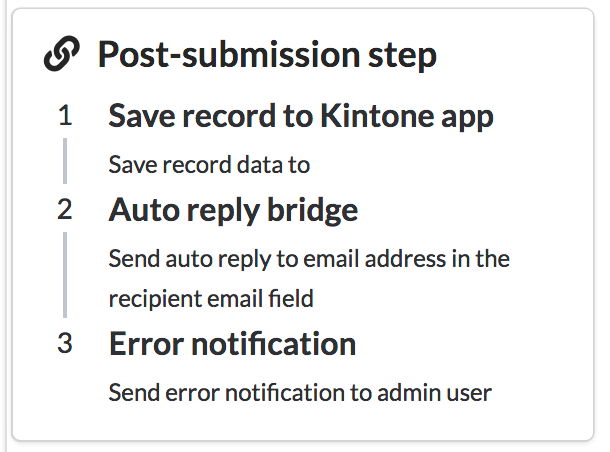
Post-submission steps are actions that are executed according to a pre-determined process when an end-user
submits a response.
For example, a pre-determined process might be first to save the response data to the Kintone app.
Then, send an automatic response email to the respondent. Finally, if an error occurred in any of the previous
steps while processing the response, it will send an error notice email.
These steps can be reordered as well as added or removed. A step's run condition can be changed as well.
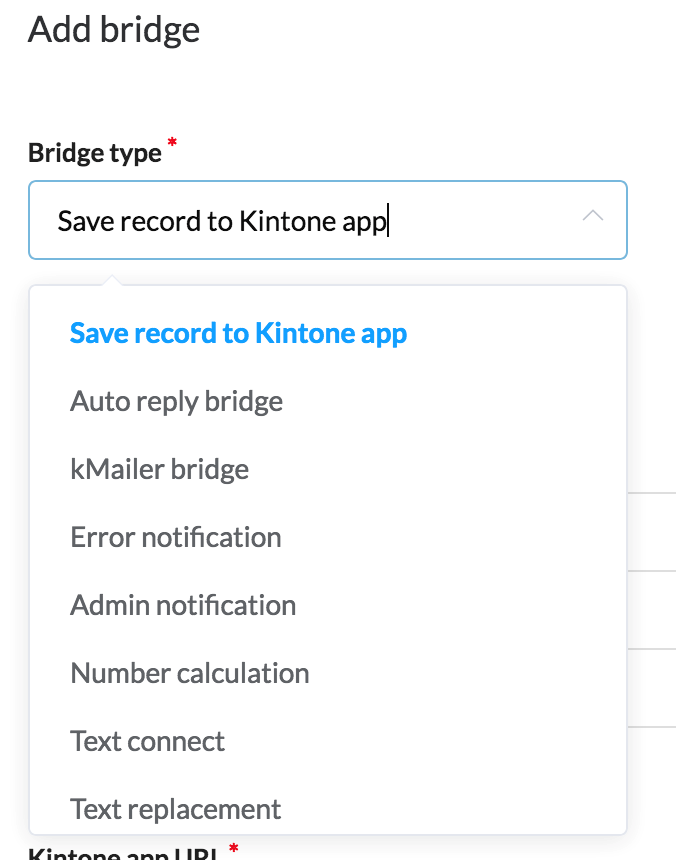
The bridge type determines what type of action is executed and can be set to one of the seven following types.
An action that saves response information to an indicated Kintone app. This type requires the Kintone app's URL, API token, and basic authentication information. Response information can be saved to multiple Kintone apps simultaneously.
An action that automatically sends a reply email to a respondent. Data from the response can be used within the email. The email can be either in text or HTML.
An action that sends an email when other response steps fail. By setting the run condition which is explained later in this article, to execute when an error occurs in an executed response step, the administrator can notice errors in real time. This process is best placed as the last step out of multiple steps.
An action that notifies the administrator via email whenever a response is submitted. Data from the response can be used within the email, allowing administrators to grasp the details of a response by looking at the email without having to log in to Kintone. If used with the "Error notification" step, this process's run condition should be set so that it only executes when all executed response steps succeeded.
Computes a value from multiple numeric values inputted into the form. The result can, for example, be saved to a Kintone app or used in a later "Auto reply bridge" step.
Combines multiple text inputs from the form into a single text string. The result can, for example, be saved to a Kintone app or used in a later "Auto reply bridge" step.
Replaces a specific text in form input with a different text set beforehand. The result can, for example, be saved to a Kintone app or used in a later "Auto reply bridge" step.
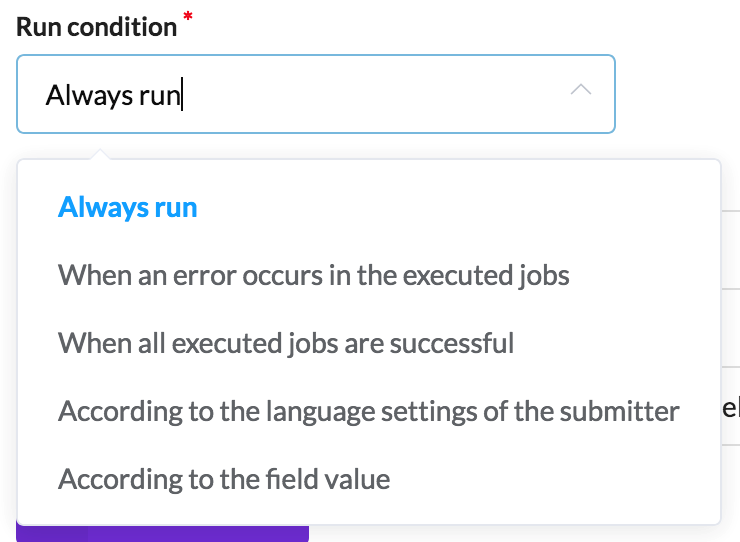
The run condition determines when a step is executed, and can be set to one of the five following conditions.
Executes the step regardless of the status of any of the preceding steps.
Executes the step when any of the preceding steps have generated an error. This condition is mainly used with the "Error notification" step.
Executes the step when all of the preceding steps have succeeded without an error.
Executes the step according to the language settings of the respondent's browser. The language can be set to
either English, Japanese, or Chinese (Mandarin).
This is useful when for example, changing the language of the "Auto reply bridge" email to match the respondent's
language preferences. This condition does not check for previous process errors.
Executes the step when an indicated field contains a specific value (or lack thereof). This condition does not check for previous process errors.